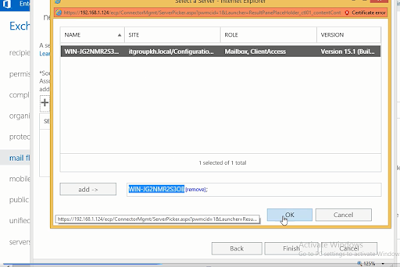6 / Configure & Manage Message Transport
6.1 Configure Send Connector ( SMTP) :
Simple Mail Transfer Protocol
ការប្រើប្រាស់ SMTP ដើម្បីឲ្យ User អាច send Email ពីMail Box Exchange local ទៅកាន់
yahoo , Gmail ឬក៏ Email ខាងក្រៅបាន៖
ដើម្បី configure SMTP យើងត្រូវ ៈ
1/-register domain, mail hosting ជាមុនសិនដើម្បីឲ្យ Mail ក្លាយជា Mail public
Recommend : បើអ្នកចង់ប្រើប្រាស់ Mail អ្នកគួរតែ ប្រើទាំង local and Public ព្រោះថាបើសិនជា៖
- Mail local ខូច នៅសល់ Mail public
- Mail Public ខូច នៅសល់ Mail local
-login in Exchange server : https://exchange/ecp
-Mail flow => Send Connector => Add (+)
-Name : SMTP connector => Type: Internet
-Send mail using DNS MX record
-full Qualified Domain Name ( FQDN )
គឺជាកន្លែងដែលយើងចង់កំនត់ប្រភេទ Email ផ្ញើរទៅ បើយើងដាក់ yahoo យើងអាចផ្ញើរទៅតែ yahoo មួយទេ តែបើ យើងដាក់ (*) ឲ្យ តែMail ខាងក្រៅអាច ឲ្យយើងផ្ញើរទៅបានទាំងអស់
- Select Source server :Exchange
- Mail flow => Accepted Domain
- Mail Flow => Email Address policy
- Login webmail: https://exchange/owa => test send email to Internet
6.2 Configure POP3 Connector
ការប្រើប្រាស់ POP3 ដើម្បីឲ្យ User អាច send Email ពីខាងក្រៅ yahoo , Gmail ឬក៏ Email ផ្សេងខាងក្រៅមកកាន់ Mail Box Exchange local ខាងក្នុងបាន៖
ដើម្បី configure POP3 យើងត្រូវ ៈ
1/-register domain, mail hosting ជាមុនសិនដើម្បីឲ្យ Mail ក្លាយជា Mail public
2/- Download & Install Software: POPCon
3/- Configure POP3 server & options:
- Server(name or IP) is Mail hosting Ex: mail.test.com
- username: user mail box admin EX: dara@itgroup.com
- password: Password Mail box admin
- Display name: Ex : dara@test.com/mail.test.com
- type of mailbox / distribution => Single usermailbox
add name user Mail Exchange EX: dara@test.local
+ Schedule => Schedule download Email:
+ Exchange => Configure Exchange server to accept email
- Test send email from Internet to local recipient